

You can view full correspondence for any matched patient or contact in your application. The full correspondence includes all sent and received emails in date order.
Full correspondence works even if your patient has emailed your practice using several different email addresses.
To view the full correspondence you first need to associate an emailaddress with a patient. There are several indicators to help you see at a glance if your email is linked in the system:
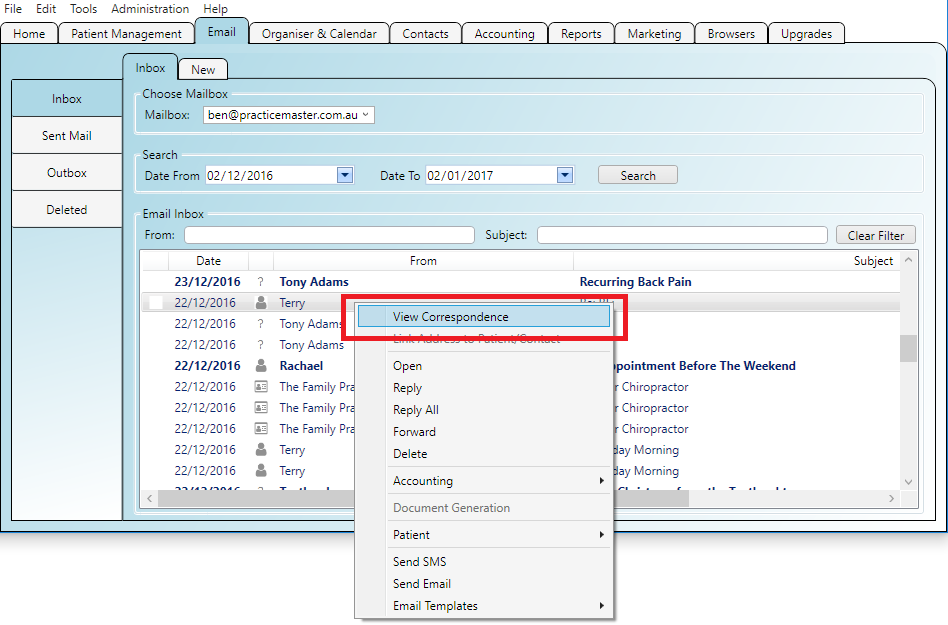
When you view the full email correspondence you will see the full history of sent/received emails in the system in date order
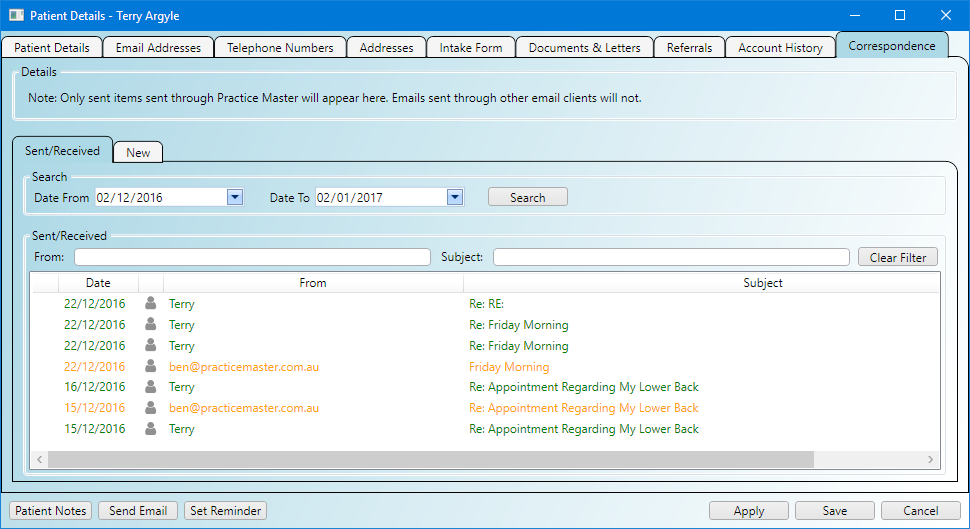
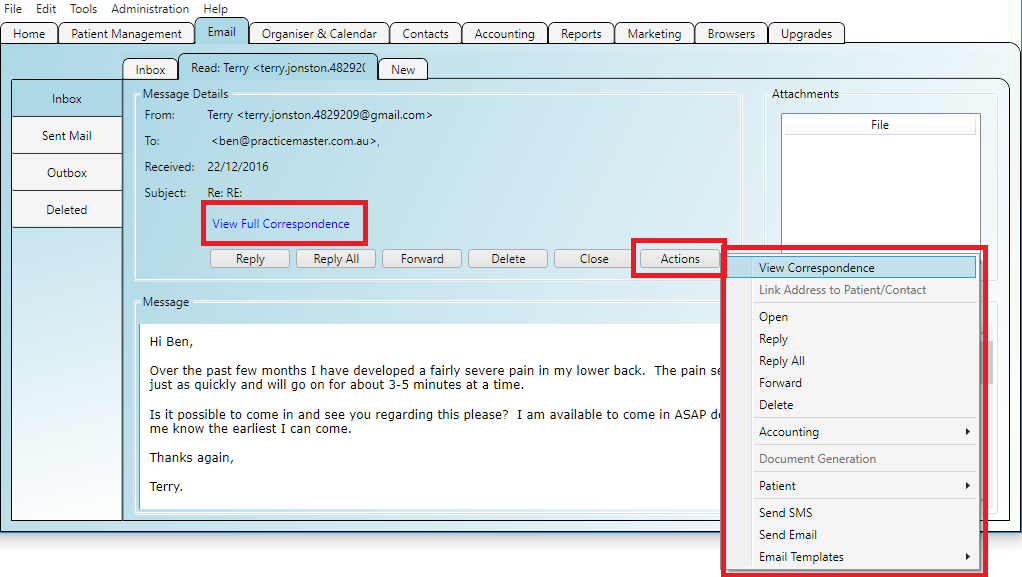
To be able to view the full correspondence the email address needs to be in the system. It can either be entered manually through the 'Email Addresses' tab in the patient record or you can right click an 'un-matched' email in the inbox and right-click it to create the association.
Step 1
Right click an un-matched email in the inbox (an email with the '?' symbol next to it is un-matched) and select
'Link Address To Patient/Contact'
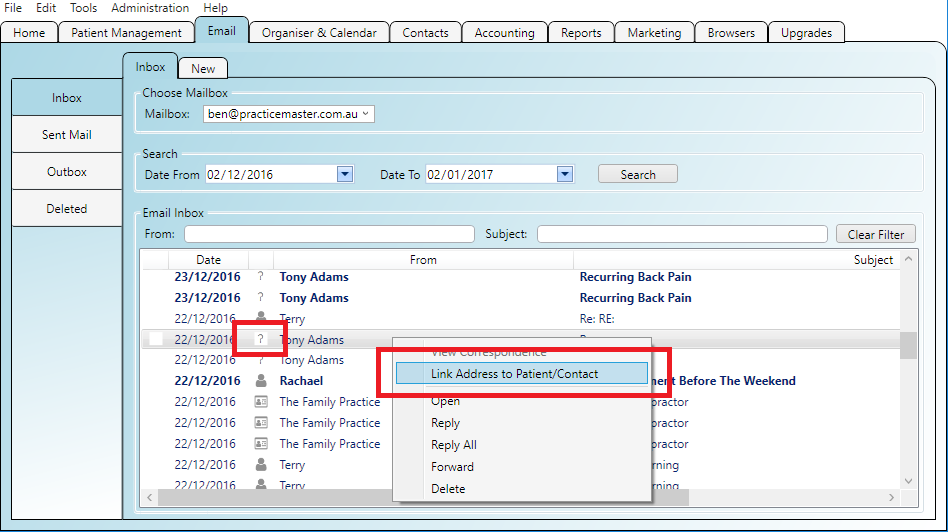
Step 2
You can either select an existing patient/contact from the list to create the association or you can quickly create a new patient or contact using
the 'Quick Create' panel on the side.
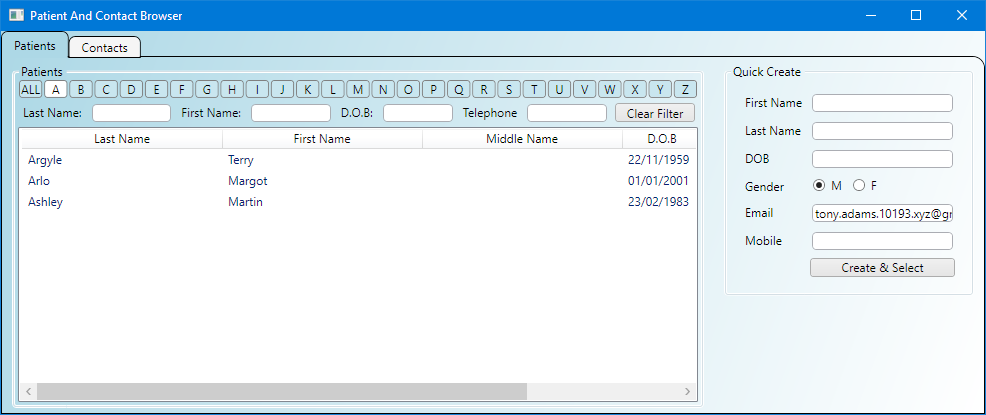
Sometimes an email address might be in use by more than one patient. If this happens you can 'Resolve Multiple Owners' for the address.
Step 1
Right click an email in the inbox which has the multiple owners symbol next to it and select 'Resolve Multiple Owners'
Step 2
The patient record and/or contact records will appear for each entity that owns the email address already open on the 'Email Addresses' tab for you.
You can easily resolve the issue between the records that are open on screen.