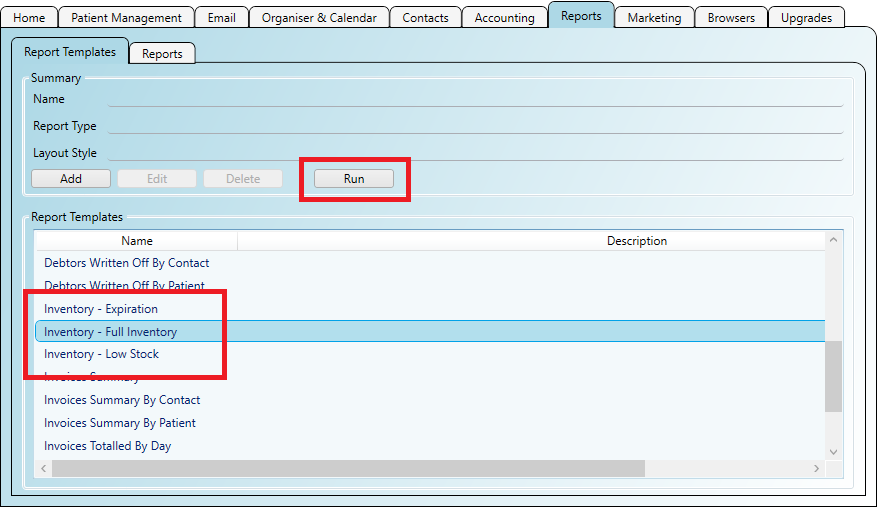You can set up email alerts to inform you of low or out of stock items as well as items that are expiring soon. Alerts can help you to maintain the smooth running of your practice by eliminating stock related problems as well as wasted stock.
Step 1
Click on the menu 'Administration/Inventory' to open the inventory settings screen. Tick the boxes to turn on the alerts and specify the mailbox
to send emails from and the recipient addresses.
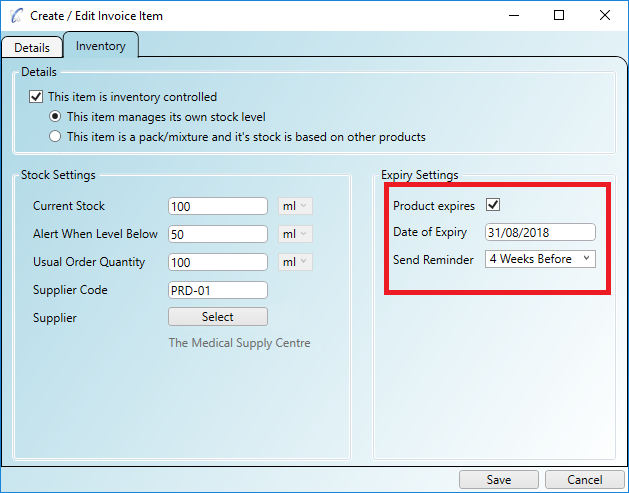
Practice Master ships with three inventory reports:
In all cases the reports provide you with stock information and supplier information to aid easy re-ordering.
Step 1
Click on the main 'Reporting' tab in Practice Master Pro and select one of the Inventory reports. Click the 'Run' button to run the report.