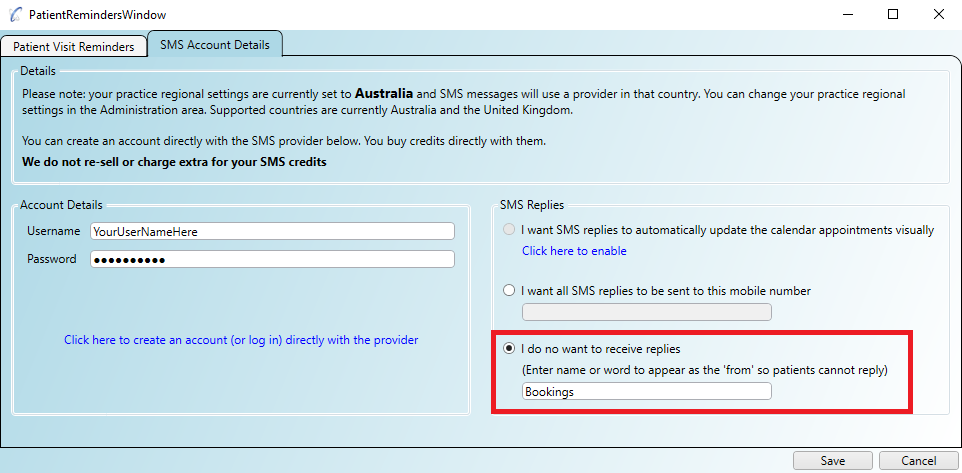This page describes how to handle your patients SMS replies from their SMS visit reminders.
If you send an SMS reminder to your patient they may reply to the text. You can handle this in one of 3 ways:
Step 1
Ensure you have a valid account with the provider set up as per the steps in
Setting Up SMS Reminders.
Step 2
Open the screen 'Administration/SMS & Email Reminders' and click on the 'SMS Account Details' tab.
In the 'SMS Replies' section click the 'Click here to enable' link.
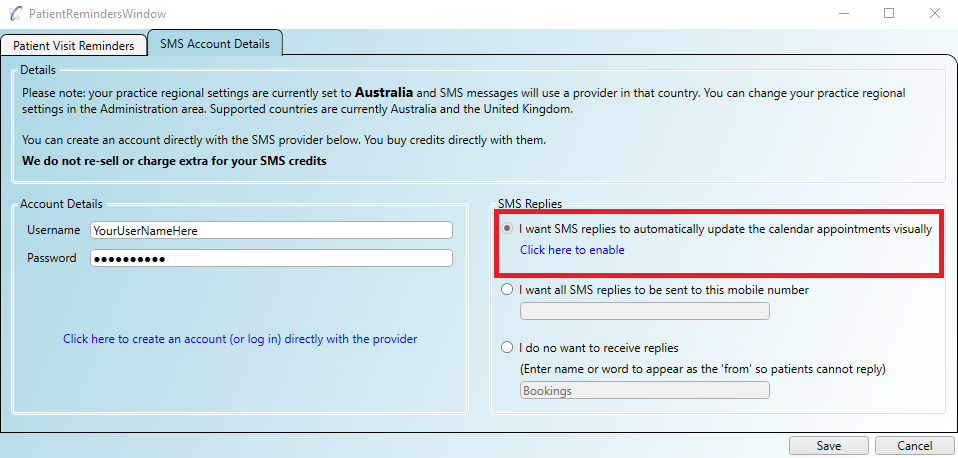
Step 3
The 'Click here to enable' button will open up an email window with important information for Practice Master to be able to set up this
feature for you. If you have a mailbox set up then just click send - otherwise copy the 'to' address and the email text in to
your current email editor and send from there.
Step 4
Once set up your patient responses can flow back to the calendar. The system can interpret 3 kinds of responses:
When the patient replies YES
When the patient replies YES to their appointment the calendar updates to show a 'highlight colour' on the left hand side
and a 'mobile phone indicator' which shows the full reply message when then mouse hovers over it:
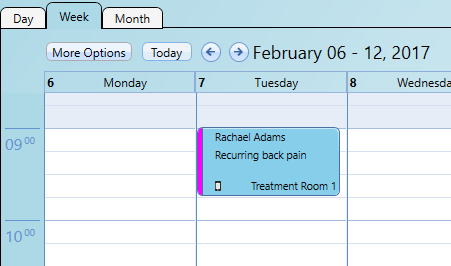
When the patient replies NO
When the patient replies NO to their appointment the calendar updates to show a 'highlight colour' on the left hand side
and a 'mobile phone indicator' which shows the full reply message when then mouse hovers over it:
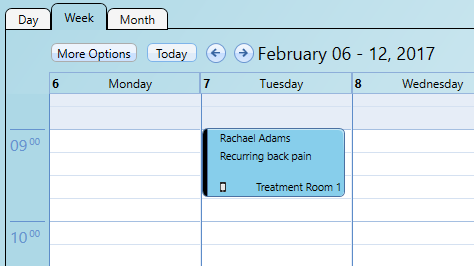
When the patient reply cannot be understood
When the patient reply cannot be understood (neither YES or NO) their appointment the calendar updates to show
a 'mobile phone indicator' which shows the full reply message when then mouse hovers over it. The receptionist/practitioner
will need to decide how best to deal with the appointment in this scenario:
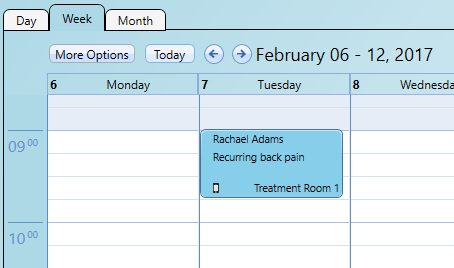
Your patients SMS replies can be sent to a mobile phone of your choice
Step 1
Open the screen 'Administration/SMS & Email Reminders' and click on the 'SMS Account Details' tab
Step 2
Click on the selection for replies to be sent to a mobile phone and enter the mobile's nuber.
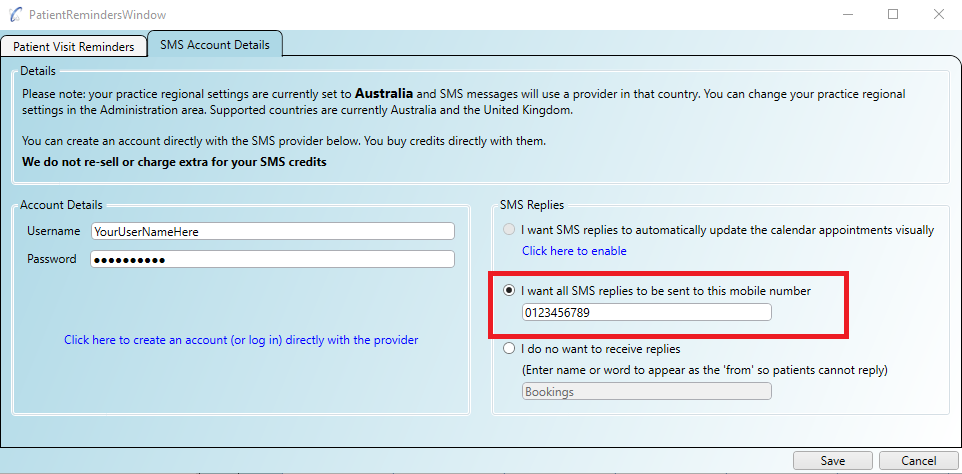
If you do not want to handle replies at all then you can disable the ability for your patient to reply. You can specify an word as the 'From Number' that will appear on your patient's mobile phone.
Step 1
Open the screen 'Administration/SMS & Email Reminders' and click on the 'SMS Account Details' tab
Step 2
Click on the selection to not receive replies and enter a word as the 'From' - something like your practice name
or the word 'Bookings' etc.