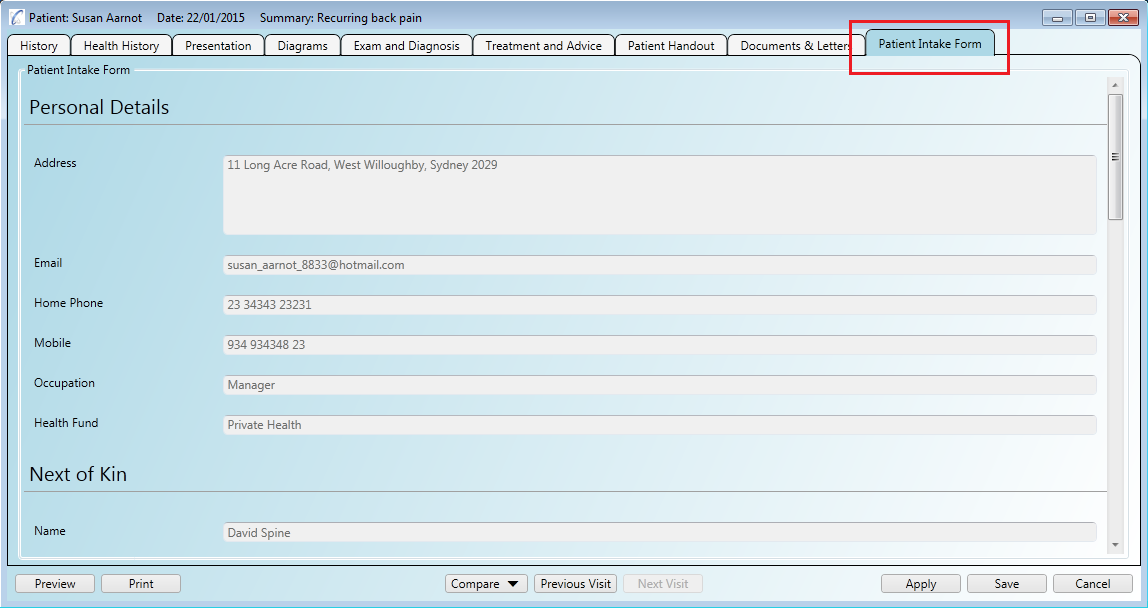You can set up an online patient intake form for your patients to fill out before their first visit. The results will automatically flow back in to the application and save against their patient record. You can view the patient intake form either in the 'Patient Details' screen or on a special tab in any of your 'Patient Notes Templates'.
Step 1
Open the administration menu 'Administration/Cloud Features' and tick the 'Enable Cloud Features' box.
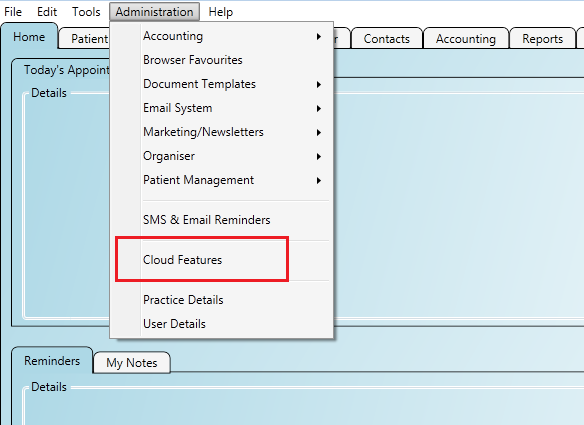
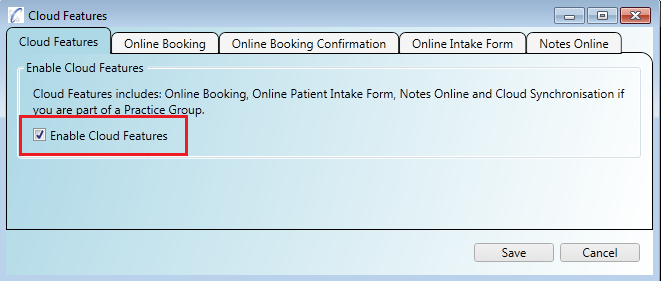
Step 2
Click on the 'Online Intake Form' tab and click the 'Enable Online Patient Intake Form' box.
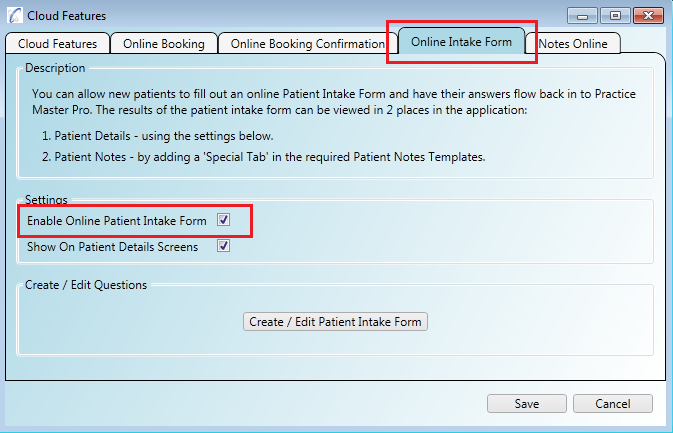
Step 3
There is a generic patient intake form installed by default. You can make any changes to the questions by opening
them up for edit. Click on the 'Create/Edit Patient Intake Form' button to open the questions.
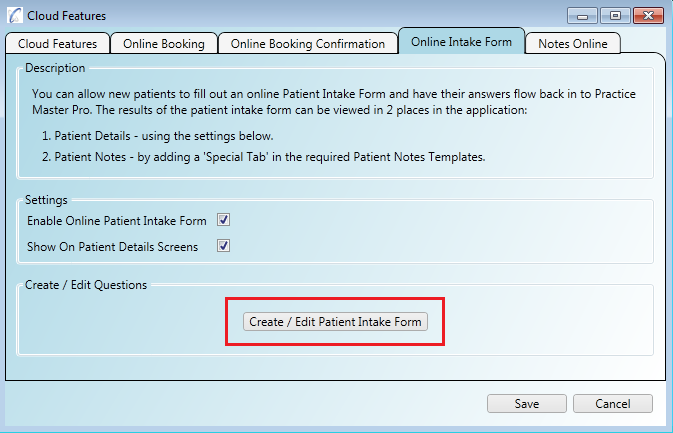
Step 4
To add new questions type the question in to the textbox, select a type (and a sub-type if applicable) then click the 'Add' button.
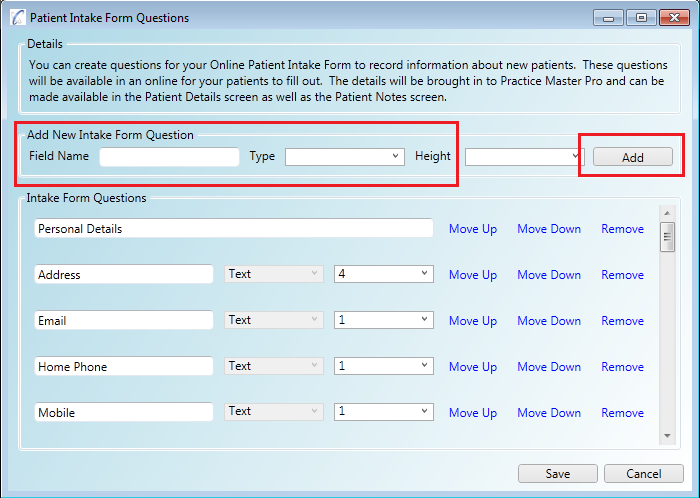
Step 5
To edit questions you can type straight in to the textbox. You can also re-order questions and headings using the link buttons
on the right. Click the 'Save' button when you are finished.
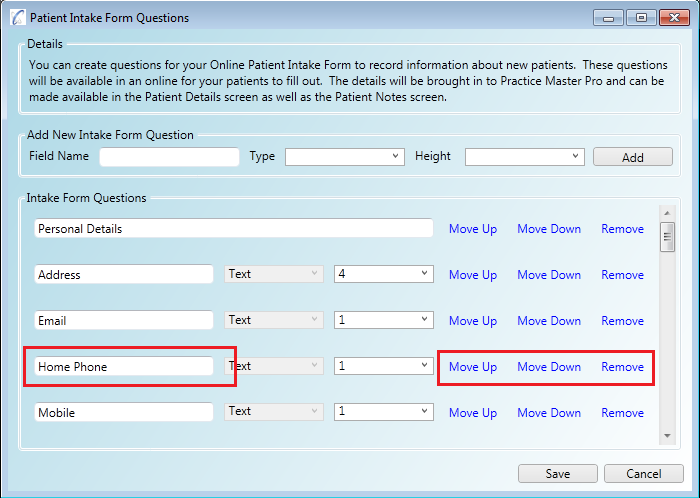
Once set up you can give access to the patient intake form in one of two ways:
Step 1
Open Practice Master Pro and click on the 'Patient Notes' main application tab.
Step 2
Right click a patient and choose the menu 'Patient/Email Intake Form URL'.
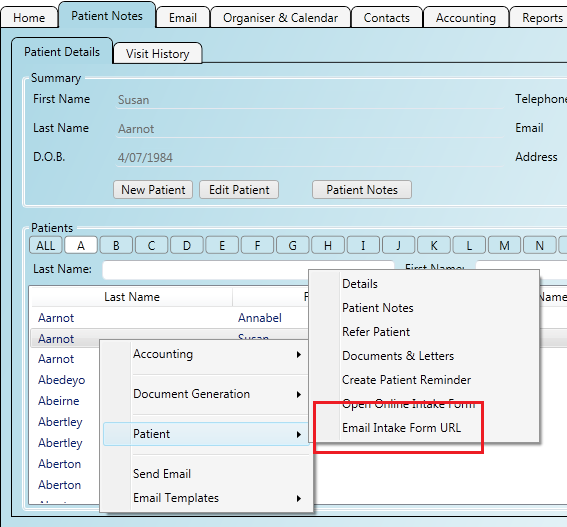
Step 3
You can edit the message before you send it if you wish.
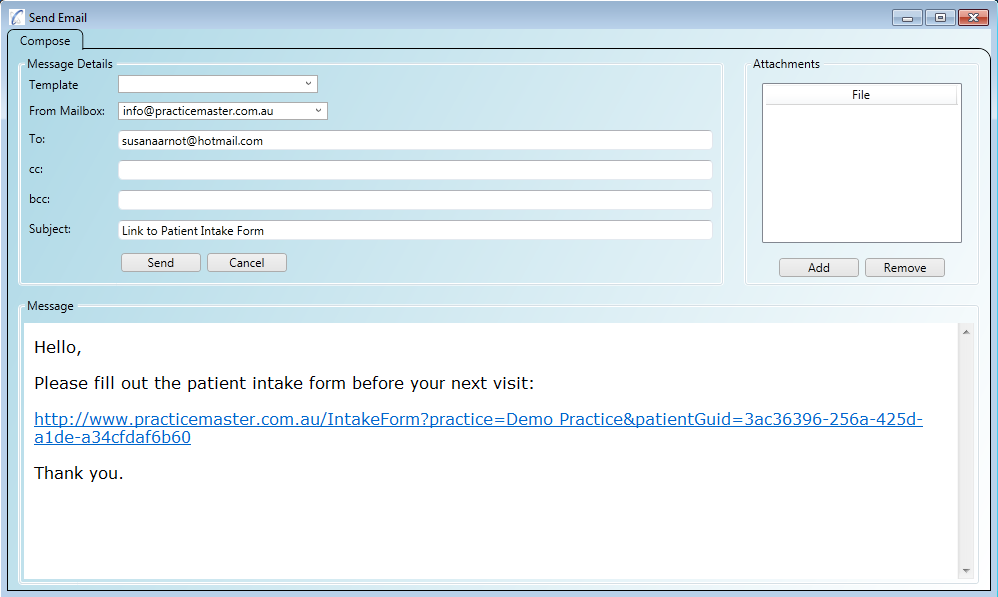
Step 1
Open Practice Master Pro and click on the 'Patient Notes' main application tab.
Step 2
Right click a patient and choose the menu 'Patient/Open Online Intake Form'.
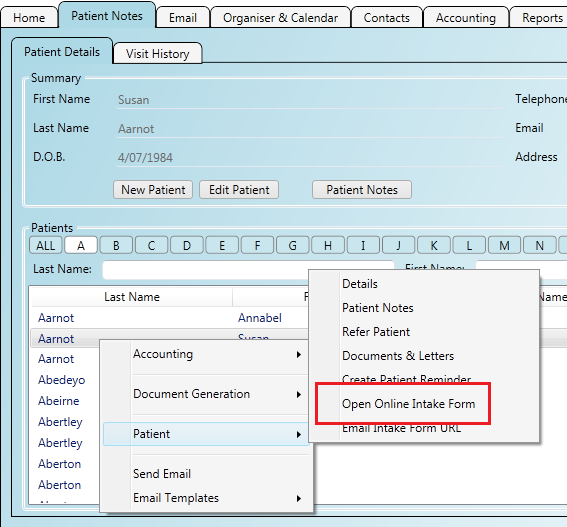
Whichever way you choose to open the patient intake form, the patient will be required to fill out the questions online. The form is similar to the following.
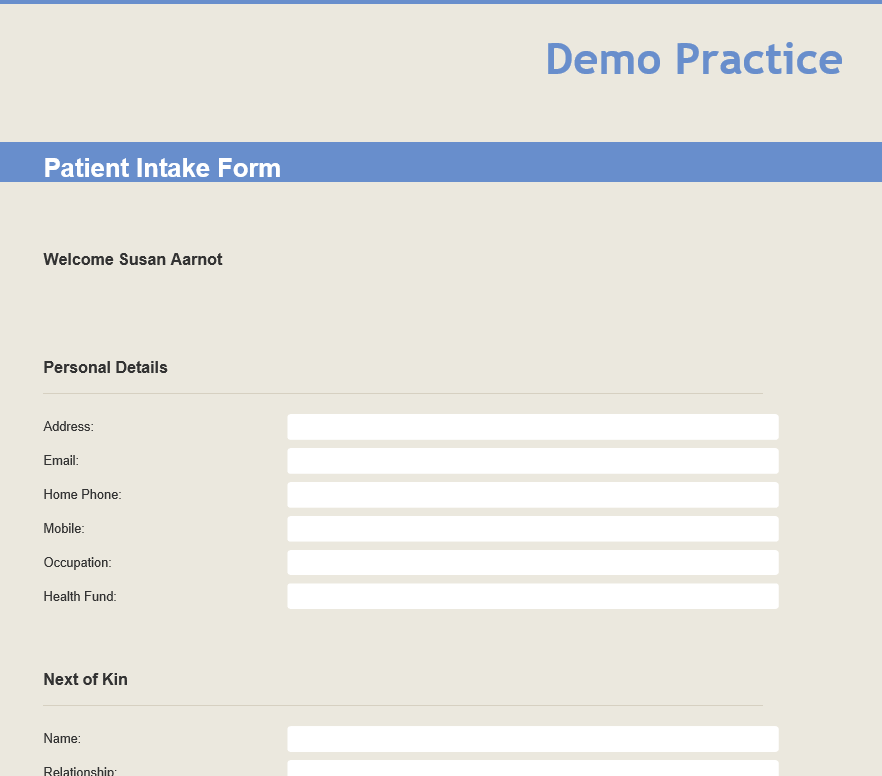
When the patient has completed the form the answers will automatically flow back in to the application. You can view them in two places:
Step 1
Open the administration menu 'Administration/Cloud Features' and click on the 'Online Intake Form' tab. Ensure you have ticked the box
'Show On Patient Details Screens'.
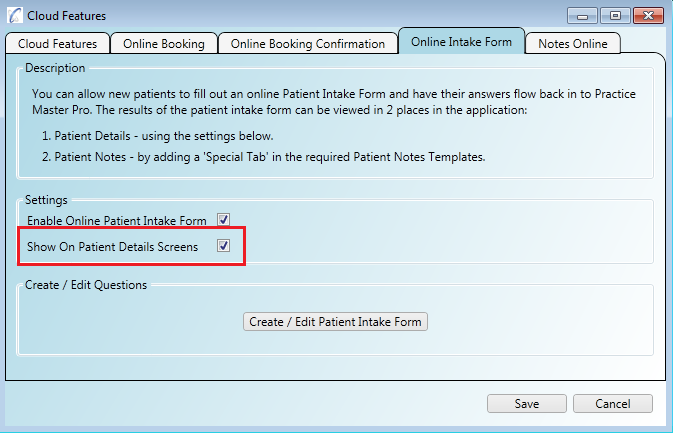
Step 2
Open the 'Patient Details' screen for a patient who has filled in their form and click on the 'Intake Form' tab.
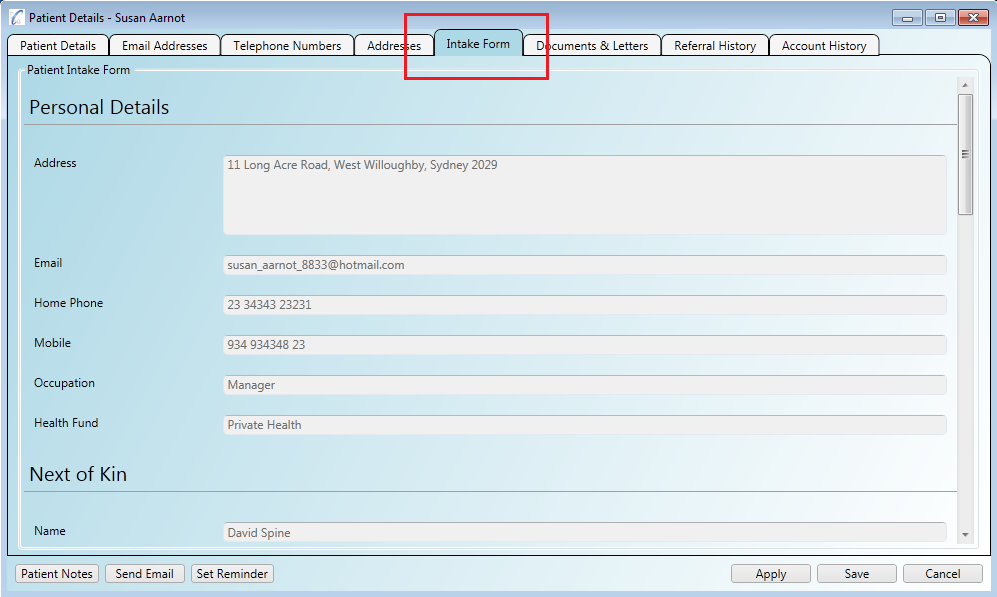
Step 3
If you view the 'Intake Form' tab for a patient who has not yet completed the form then you will have two link buttons to help
you with your next steps to getting it completed.
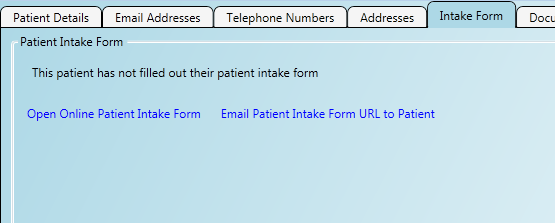
Step 1
Open the administration menu 'Administration/Patient Management/Patient Notes Templates' and select the template you wish to edit in the list
on the left. Click the 'New' button in the tab row to create the new tab.
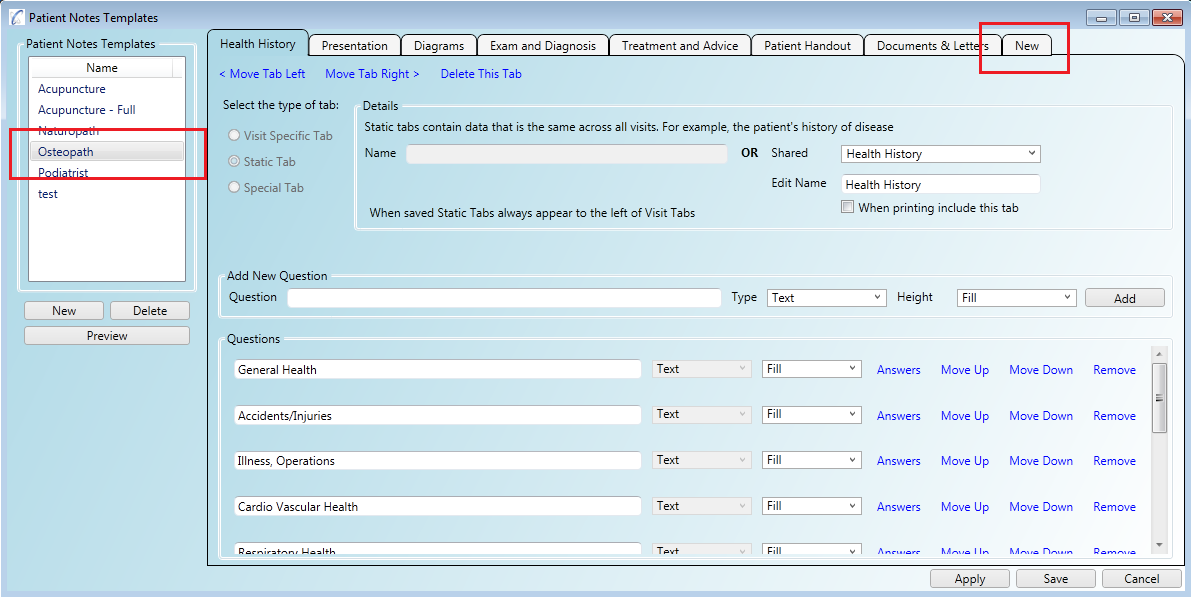
Step 2
Click the 'Special Tab' option and select 'Patient Intake Form' from the list of specal tab types, then save your template.
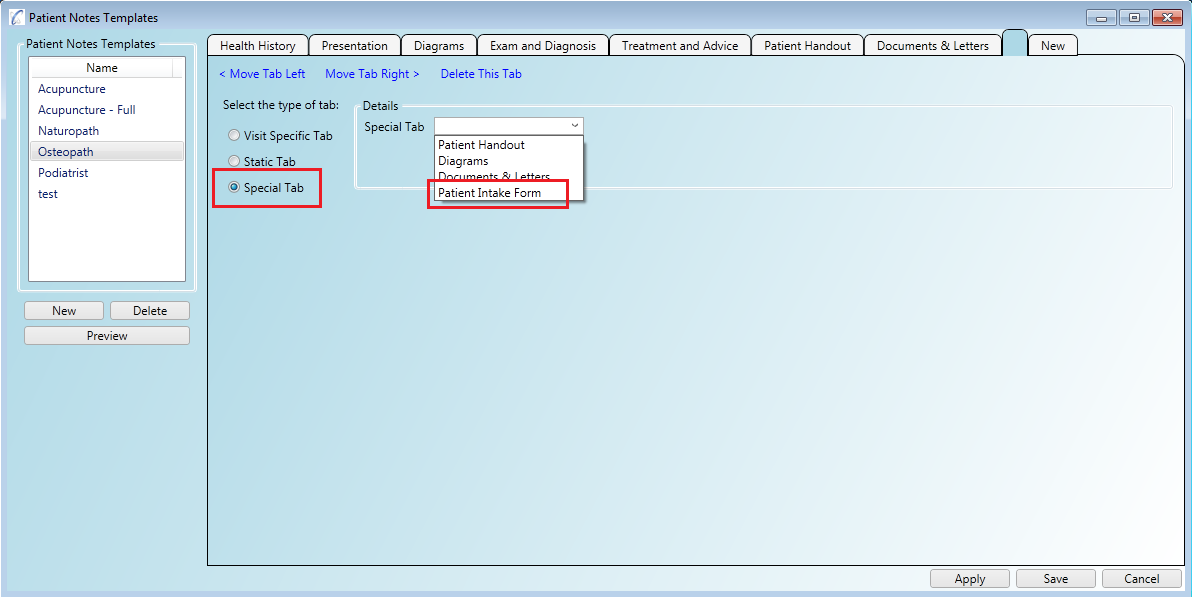
Step 3
The next time you attend a visit and take the notes using the template modified above you will see the 'Patient Intake Form' tab along with your other tabs during
the patient visit.