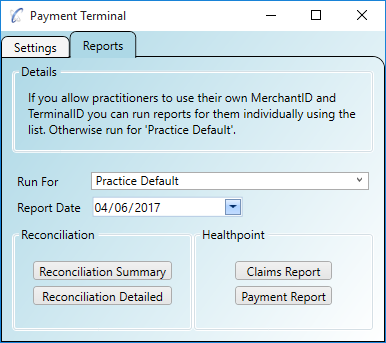The Tyro payment gateway is a terminal which enables you to take EFTPOS and credit card payments at your practice.
You can also benefit from:

You can register with Tyro to obtain your payment terminal on their website www.tyro.com. They will provide you with the payment terminal and assist you in installing the 'Tyro Terminal Adapter' software. They are also able to help you with the steps provided in this guide.
Step 1
Click on the menu 'Administration/Practice Details' and ensure your practice regional settings are set to 'Australia'. If your practice
provides Diagnostic Imaging you can also enter your 'Location Specific Practice Number' or 'LSPN' on this screen too.
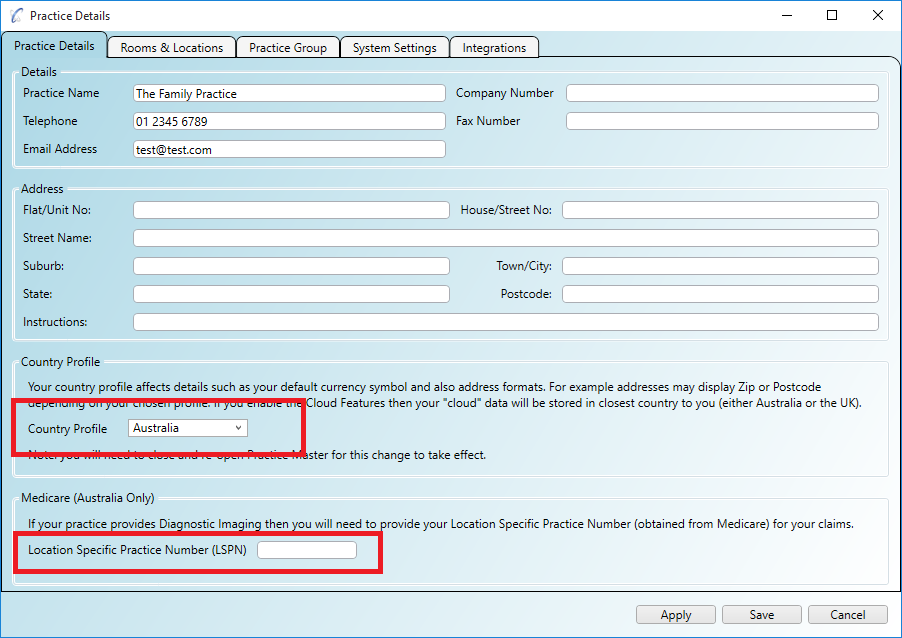
Step 1
Click on the menu 'Administration/Accounting/Payment Gateway' and tick the box to 'Enable Tyro'. You must enter your practice Merchant ID
and Terminal ID on this screen too.
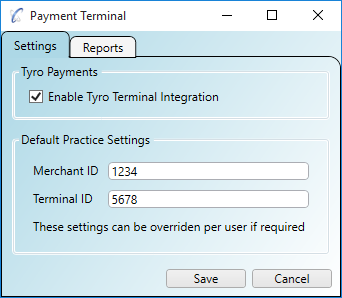
Step 2 (optional)
If your practice allows practitioners to have their own Merchant ID and Terminal ID (and they have their own terminal) you can set their
Merchant ID and Terminal ID on the 'Edit User Details' to use instead of the default practice details. Click on the menu
'Administration/User Details' and double click to edit the user. Click on the 'Payment Terminal' tab and add your settings as required.
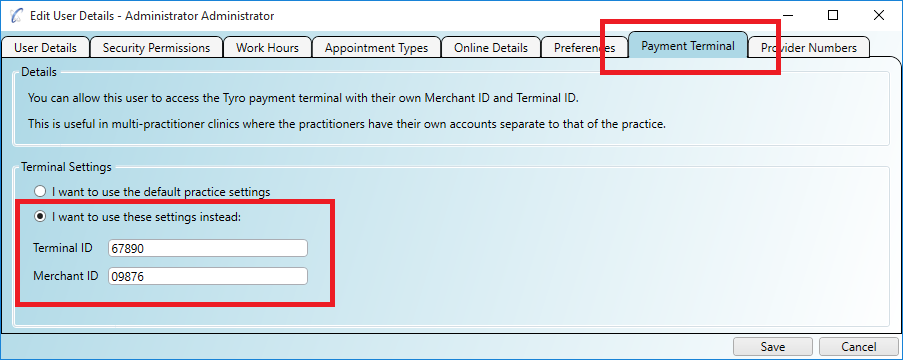
The following reports can be run on data from the terminal to help with your reconciliation process:
Step 1
Click on the menu 'Administration/Accounting/Payment Gateway' and click on the 'Reports' tab.
Click one of the report buttons to run the report and the CSV file will open automatically.